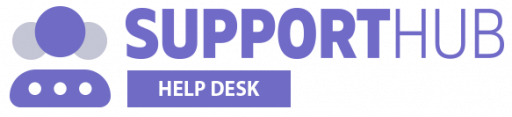If you already have a Freshdesk account and you want to migrate to Support Hub, you can easily import all the data within a few clicks.
The following data can be imported automatically from your account:
- Agents
- Customers
- Tickets
- Knowledgebase Solutions
Data Import
To import your Freshdesk data, go to your account settings page and select Import option from the sidebar menu.
Then, you'll need to select the Freshdesk tab, provide the required credentials and click the Import button. We will then validate your credentials to make sure that we can access your Freshdesk account and start the import if credentials are valid.
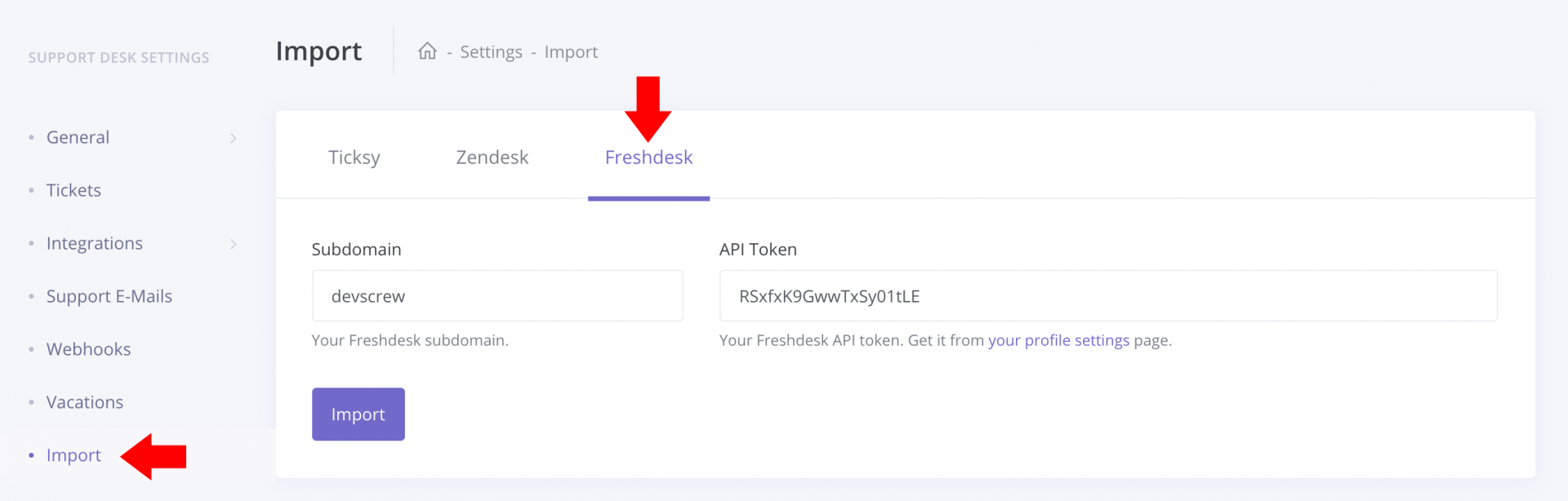
The importing of all the data can take a while and you can see the status of your import job in the Recent Imports table.
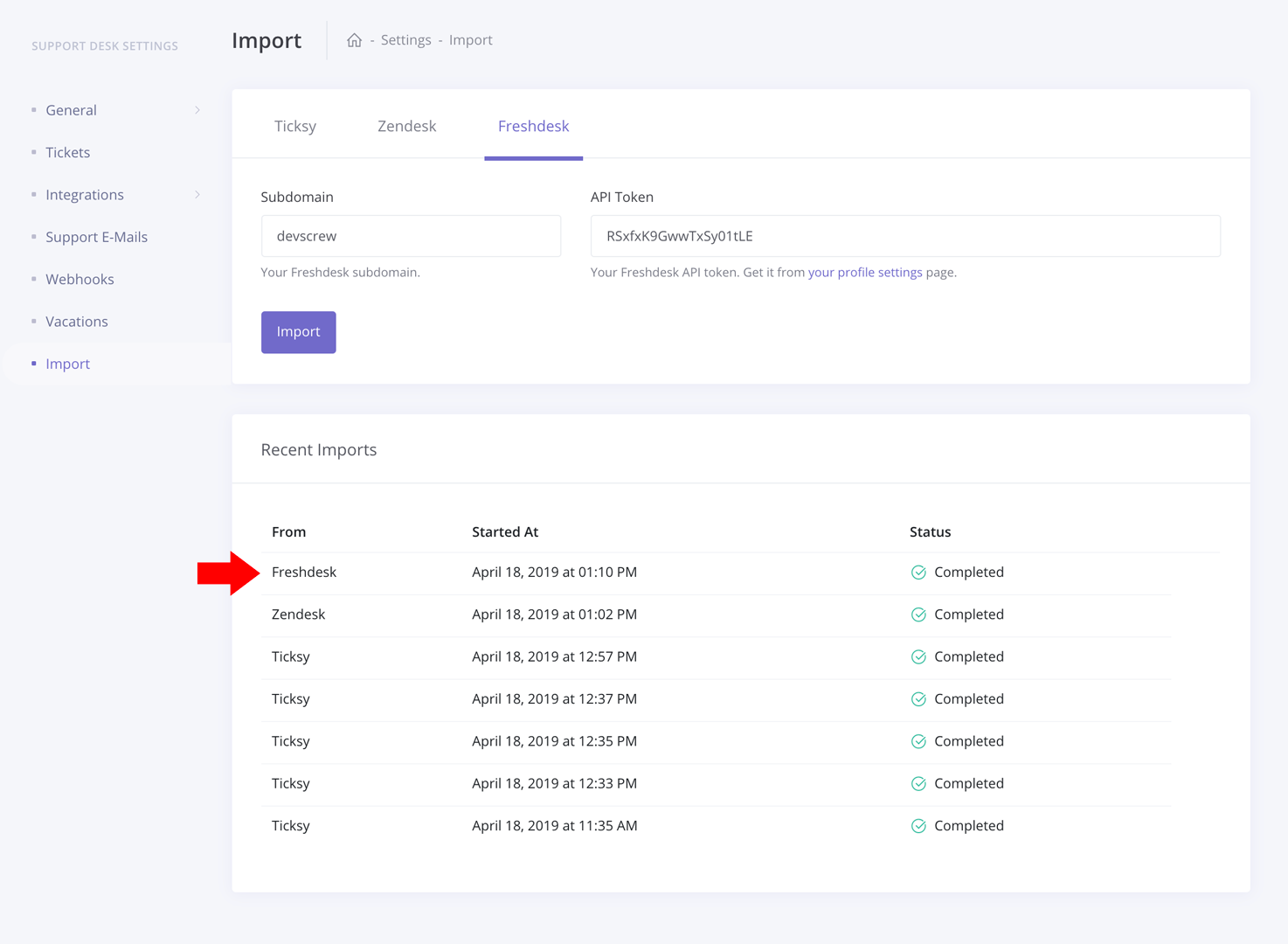
Note that you don't have to wait on this page for the import to complete. You can use the app as usual and navigate to any other page and, as soon as the import job is completed, you will receive the appropriate notification:
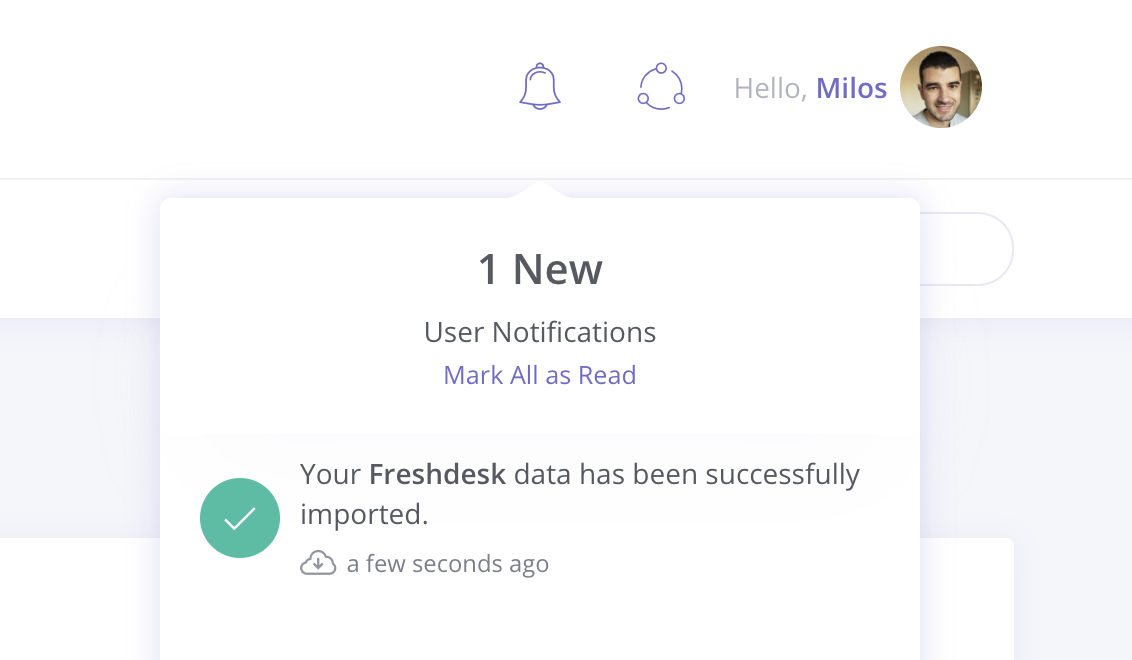
API Rate Limits
Freshdesk API rate limit depends on your Freshdesk subscription plan. If you have a lot of customers and tickets, it can take a while before we import all the data.