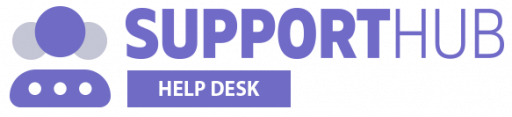If you already have a Zendesk account and you want to migrate to Support Hub, you can easily import all the data within a few clicks.
The following data can be imported automatically from your Ticksy account:
- Users (Agents and End-Users)
- Groups
- Tickets
- Articles
NOTE! Since Zendesk does not have the same concept of "Categories" as Support Hub, all articles will be imported to a category named General. You can then easily move the newly created collections to any group you want.
Data Import
To import your Zendesk data, go to your account settings page and select Import option from the sidebar menu.
Then, you'll need to select the Zendesk tab, provide the required credentials and click the Import button. We will then validate your credentials to make sure that we can access your Zendesk account and start the import if credentials are valid.
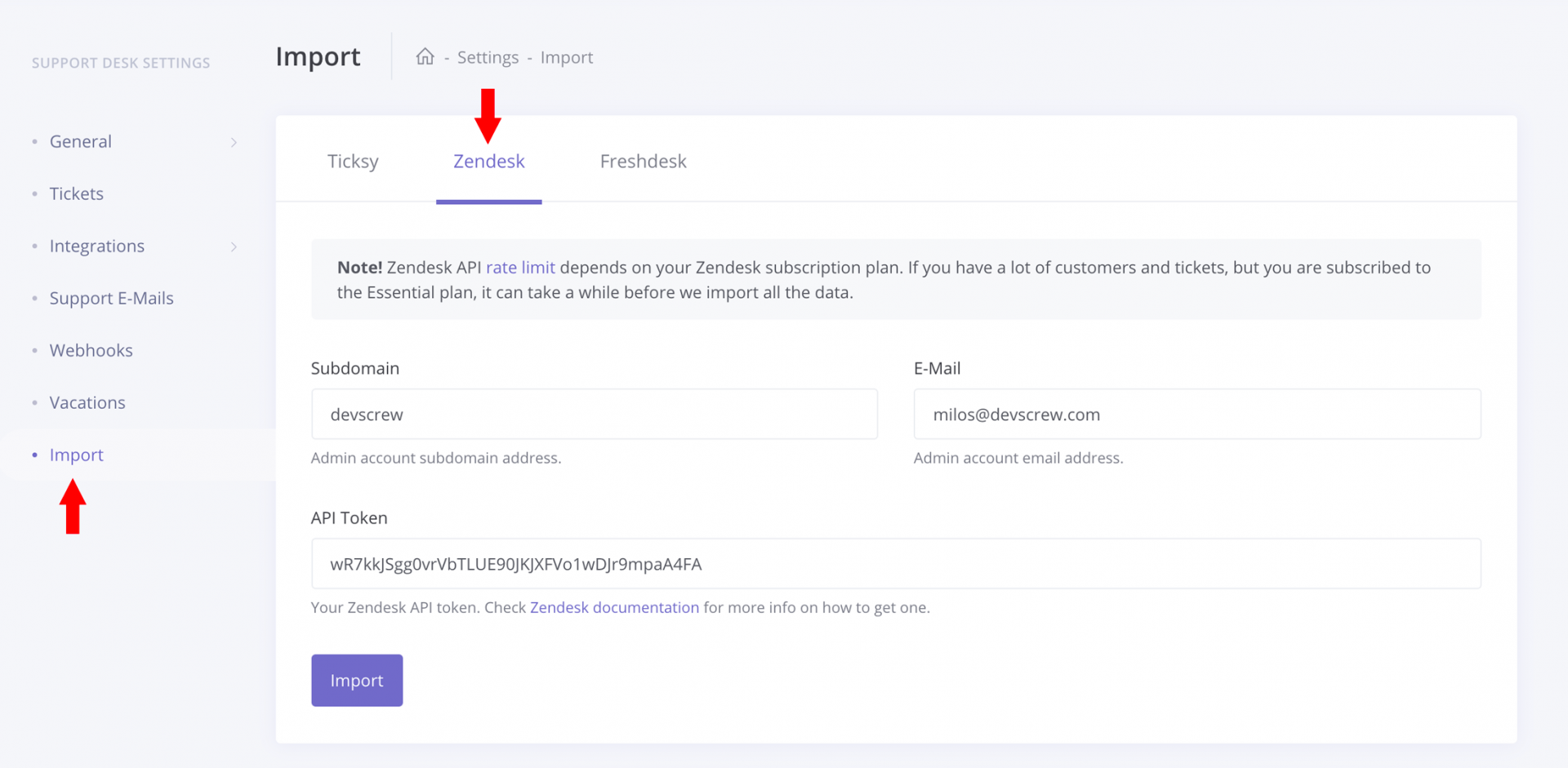
The importing of all the data can take a while and you can see the status of your import job in the Recent Imports table.
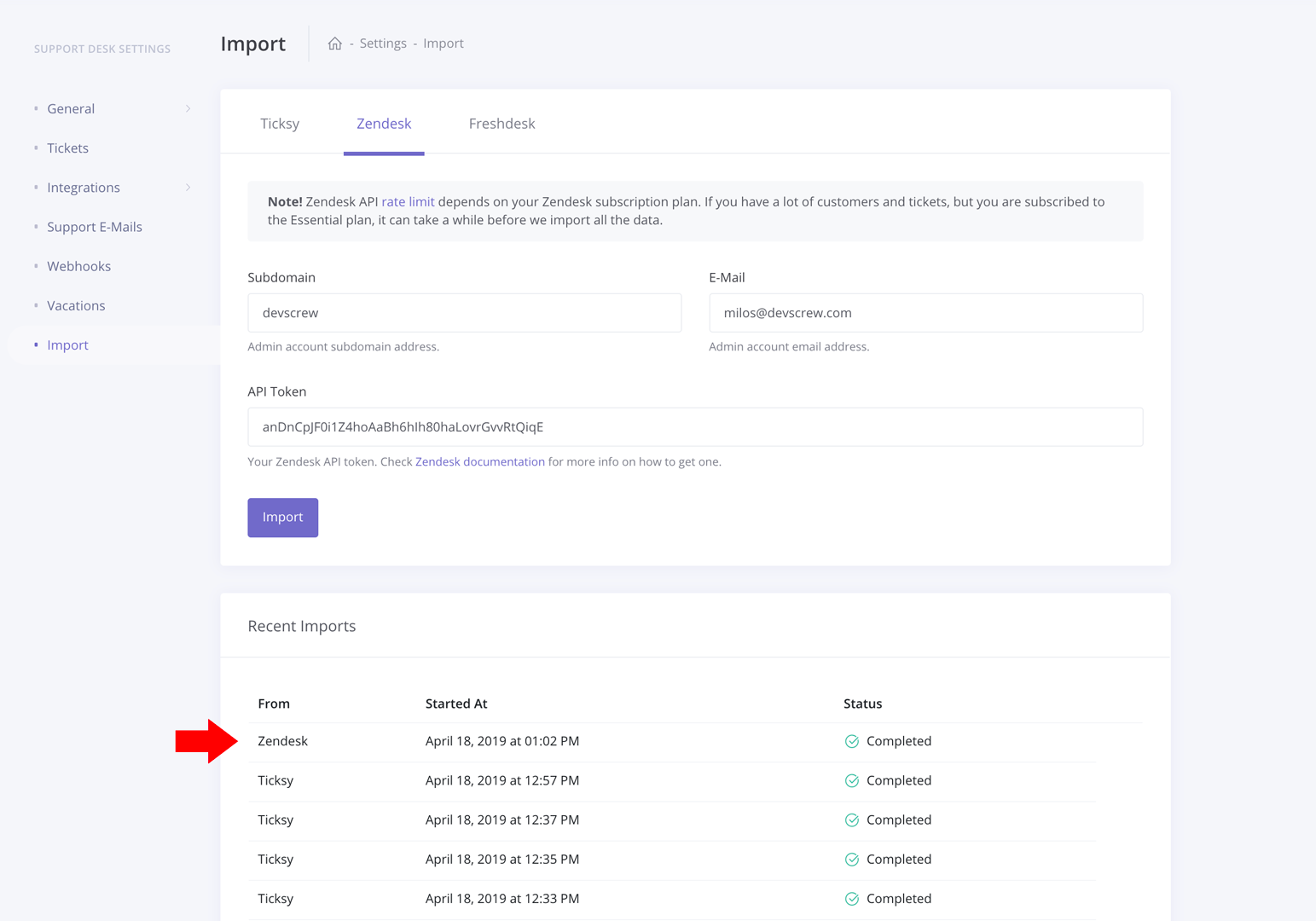
Note that you don't have to wait on this page for the import to complete. You can use the app as usual and navigate to any other page and, as soon as the import job is completed, you will receive the appropriate notification:
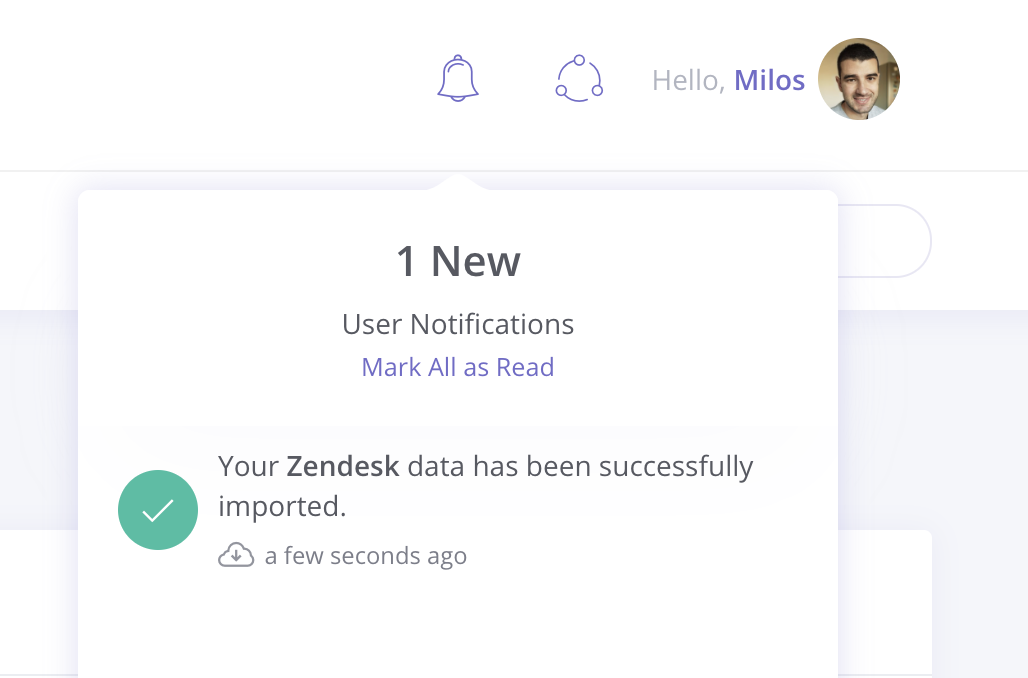
API Rate Limits
Zendesk API rate limit depends on your Zendesk subscription plan. If you have a lot of customers and tickets, but you are subscribed to the Essential plan, it can take a while before we import all the data.