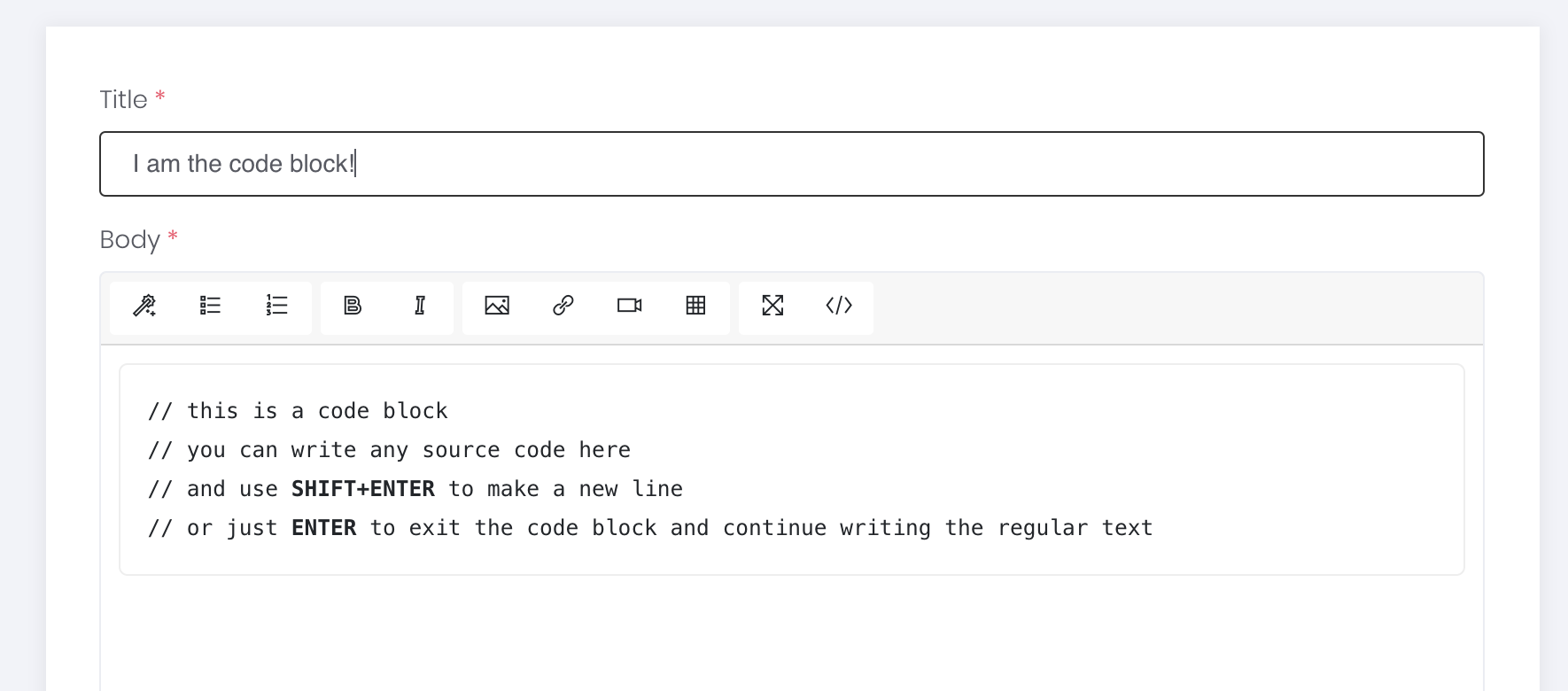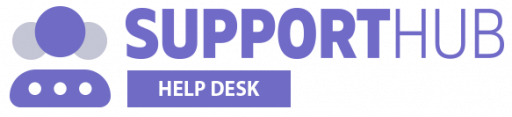If you want to include a properly formatted source code into your response or article, all you need to do is to click the magic wand icon (the first one in the toolbar) and select a code block from a drop-down.
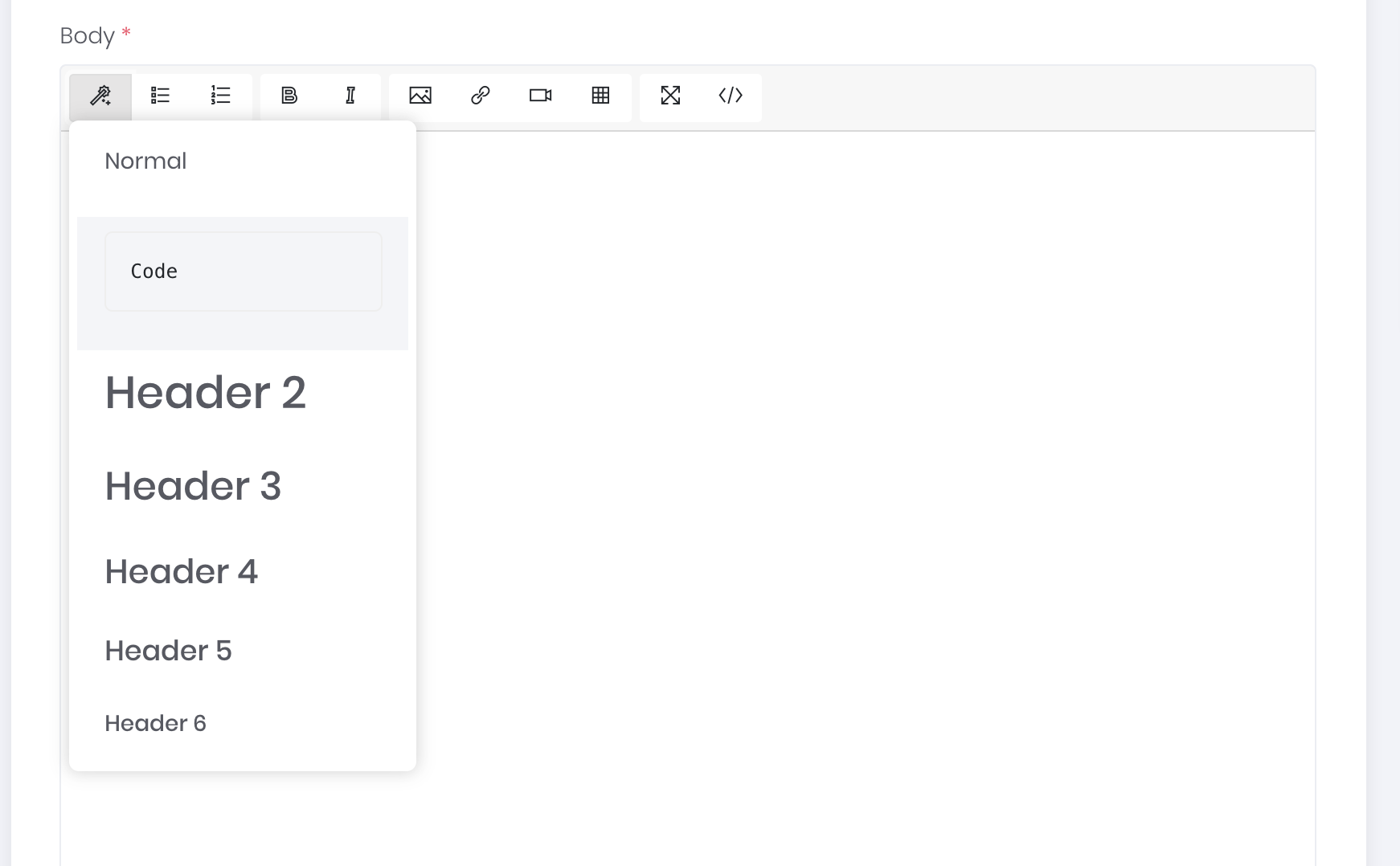
The code block will look like the one displayed below and you can press SHIFT+ENTER whenever you want to add a new line inside the code block or ENTER if you want to leave the code block and continue writing the regular text.